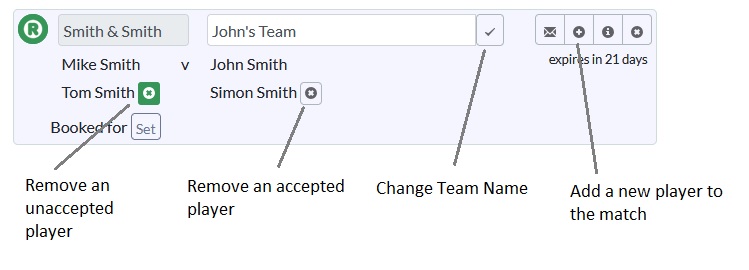Usage
The following graphic gives an overview of how Wotscore works. Note for all competitions only step 5 is necessary for a player. For challenge based competitions like a leap-frog ladder then steps 1, 3 & 5 are necessary.
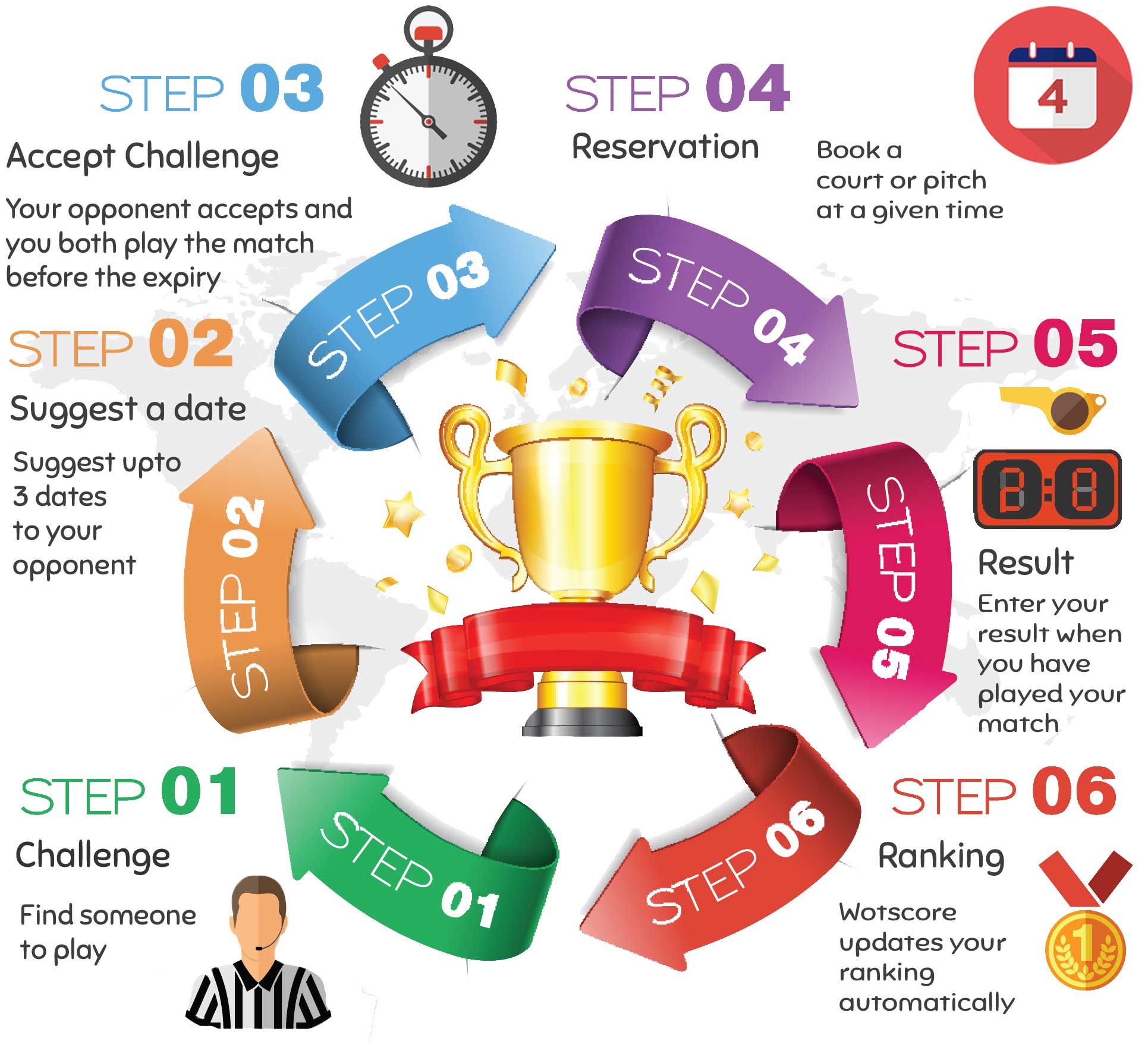
Online Demonstration
The following demos present a sandboxed version of Wotscore for players. You can create and cancel challenges, make bookings, and enter results and see the effect on the competition.
All people intending to use Wotscore should take the player demo, it only takes a few minutes. They should also read the help (the 'i' button on the page footer). People intending to run competitions, the administrators, can take the administrators demo.
You will be guided via a series of dialogs which will help you understand the basics of Wotscore and get you up and running. More advanced features or features that require time to have elapsed will not work.
Video Walkthroughs
The following video is a brief tutorial highlight features for administrators:
Challenge Ladders
A ladder allows an arbritrary number of players who usually play regularly together to enter their results in a scoring table called a ladder.
The ladder can last indefinitely and as players win they move up the table. The admin can rerank the players and change the results at any time. At Wotscore there are only 3 steps to establishing and playing a game with a fellow ladder player. These are challenging a player, accepting a challenge, and entering results.
Please read the following which gives a brief tour of some of the features of the ladder. Then try the player demo.
If you intend to run a competition and have seen the player demo then take the administrators demo.
There are also some demo movies specifically for admins on our facebook page.
1. Challenge a Player

In the screenshot below of a squash ladder with 4 players, Mary Green has signed in and entered the ladder and is able to challenge the 3 players above her (by clicking the green C for challenge round button). Note on the right you can see she has also previously cancelled a squash challenge with Bob, and she can see other active challenges in the ladder.
Some ladders are set up with the auto challenge on. This means if you dont challenge anyone within a given time (usually a few weeks), wotscore may create a challenge for you.
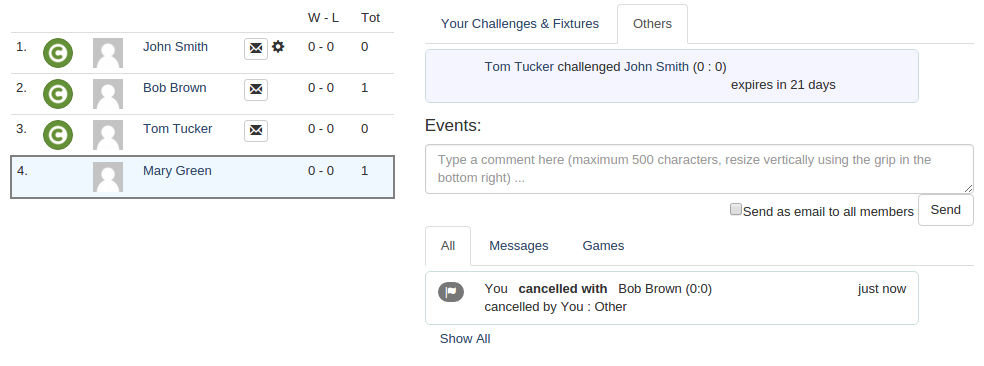
Once you have a challenge or fixture, its not always easy to find a time you are both free to play a match. You can suggest up to 3 slots when you are free and see if your opponent accepts one. This will synchonise both your free times, and any matches currently booked for the competition by other players.
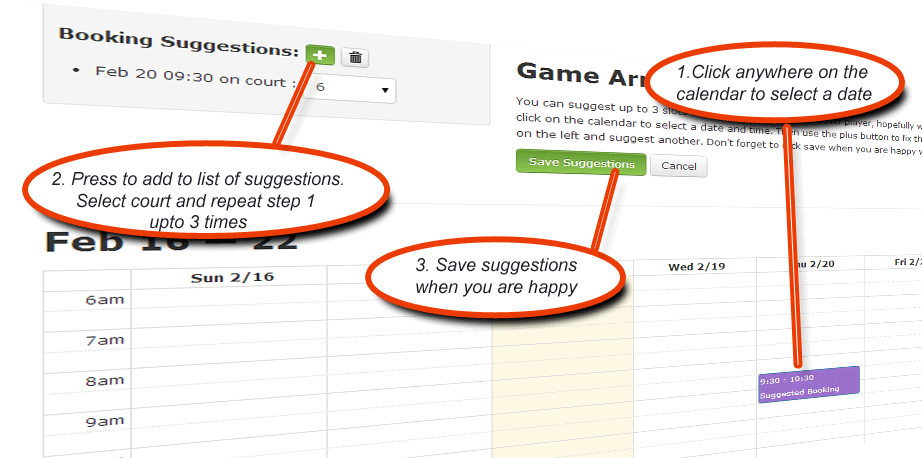
2. Accept a Challenge

In the next screenshot Bob has signed in to the ladder. He can now see Mary has challenged him. He must accept the challenge by clicking the A round button within the expiry time (the expiry time is a property of the ladder set by the admin, usually a few days). If he does not accept the challenge, he will risk forfeiting the game and losing the challenge thereby dropping down the squash ladder. (Please note, it is actually the results of the challenge that must be entered from before the expiry time. So it is usually up to the defender of the challenge to ensure the results are entered and the challenge is not forfeited. The challenge and acceptance are just notifications of intent to arrange a match.)
The expiry duration is set by the ladder admin on the Edit ladder page. Wotscore will handle the expiry automatically warning the players a few days beforehand via email of the approaching expiry and then causing the defender to lose the game if it is not played and the results recorded within the expiry period.
If your opponent has suggested some match dates, you will have the option to select a date, or choose to ignore the dates. You have the option to book a date and change it if needbe at any time.
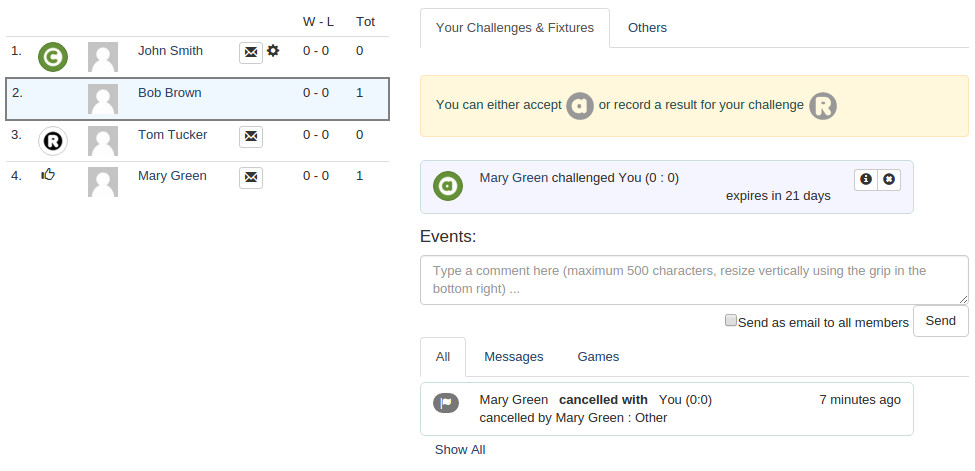
If you or your opponent are unable to play for whatever reason, either of you can cancel the challenge using the cancel button in the top right of the challenge. If the match is unaccepted it will not change the ranks. If the higher ranked player cancels the accepted challenge it will result in a forfeit. If the admin cancels the challenge at any point it will not result in a forfeit.
3. Record Results

Once a challenge is accepted, it is up to the players to arrange a squash match together and enter their results. Clicking on a name will reveal the players contact details as shown in the case of Mary below. Here Bob is logged in and has accepted Marys challenge. He can enter the results of his game by clicking the R button and either move up or down the ladder dependent on whether he won or lost the game. The list of matches will be shown in the events timeline.
Note a similar process takes place for leagues. Leagues deal with fixtures instead of challenges. Fixtures are automatically created once a season begins. The players can then record a result at any time.
![]() A black R button is for entering results without a challenge, and only for players below you on the table.
A black R button is for entering results without a challenge, and only for players below you on the table.
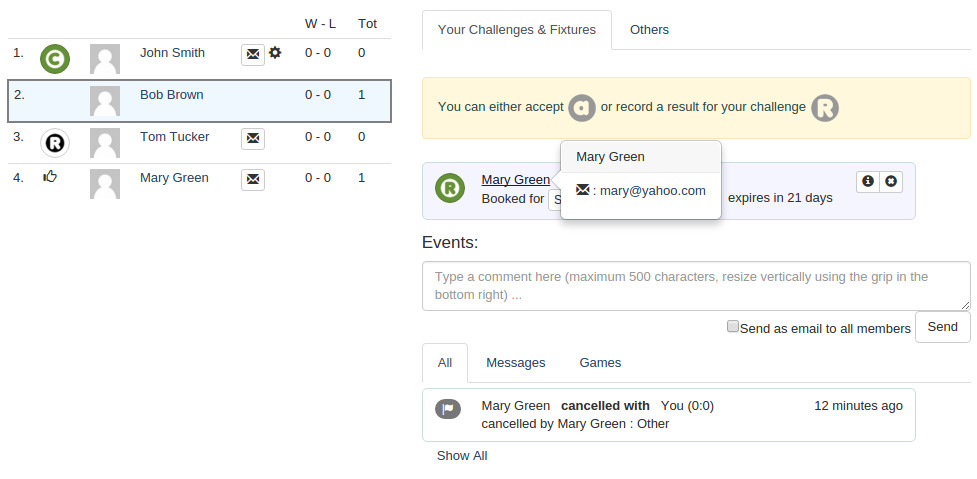
4. Forfeits and Walkovers
Players should make best attempts to play a match, but sometimes time runs out or the match doesn't happen for whatever reason, so who wins? The following are guidelines to completing a match in the case that a lower ranked Bob challenges Andy:
| If | Then | Resulting In |
|---|---|---|
| Andy thinks he will be unable to play the match in the expiry time | Andy should not accept the match. He should cancel it | No effect or change in the ranks, Bob is immediately free to challenge someone else |
| Andy accepts the match | Nothing happens, no match is arranged | Andy will forfeit the match and Bob will win |
| Andy and Bob have a booking | The match doesn't take place | This should be entered as a walkover with the winner being who turned up. If nobody turns up, Bob wins |
In summary, the onus is on the higher ranked player Andy to arrange or accept booking, otherwise Bob will win with a forfeit or walkover. If Andy has taken reasonable steps to arrange a match and a booking is never made, he may enter a walkover in the last days of the expiry, or notify the admin as an adjudicator.
League Fixtures
A league is a ranking structure that allows for players to compete against each other on a set schedule, usually called a "season" or "round". A league is typically split into divisions of 4 to 12 players where every player plays every other player in their division before the league season ends. For every played match a player is rewarded League Points depending on the results and how the administrator has configured the league settings.
1. Start League
In a new league the administrator invites the players and splits the league into divisions using drag and drop. The admin will have to use his best assessment to place players of similar level in the same division. The admin can move the players when the league is registering (i.e. before the season starts). The admin can also setup up the type of points used for the sport and award bonus points to encourage players to play their games.
Once you have a challenge or fixture, its not always easy to find a time you are both free to play a match. You can suggest up to 3 slots when you are free and see if your opponent accepts one. This will synchonise both your free times, and any matches currently booked for the competition by other players.
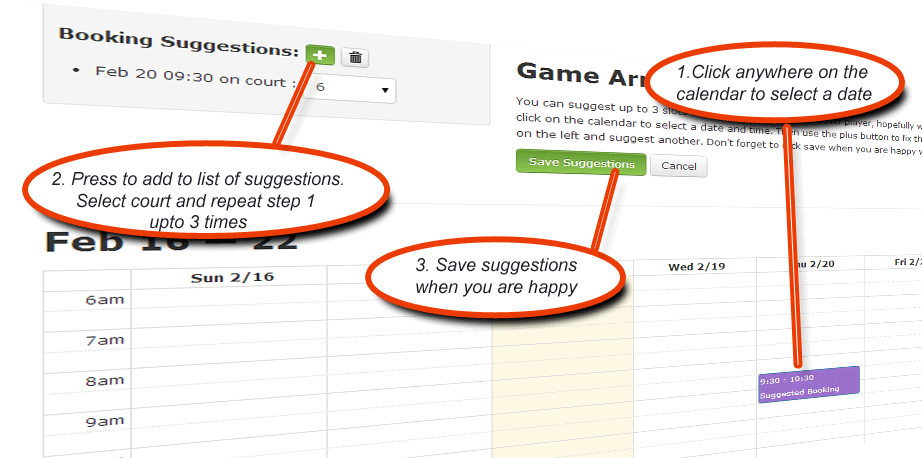
2. Record Results

Once the league is started every league player sees fixtures they are supposed to play before the season ends. Fixtures show contact details of your opponents. For every match a player is awarded points as the admin has configured them.
Following every match either of the players involved enters the result. Here, the team TownShire FC have entered their first result, a 4:3 win against TallHill Athletic. The match earned them 3 League Points for the win.
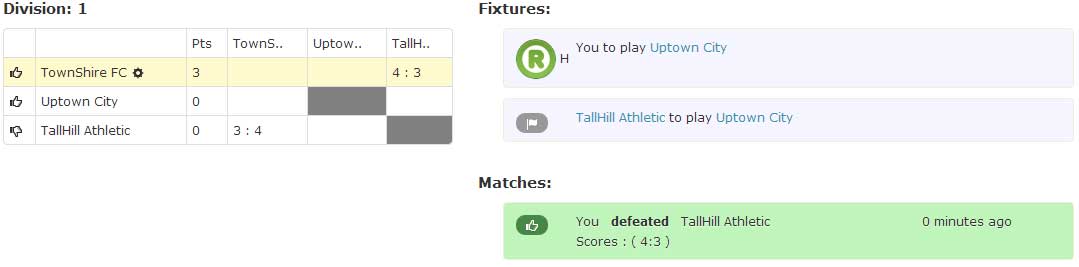
3. Season Ends
When a league season reaches the end day or the administrator closes the season early, unplayed fixtures are expired and entering results is no longer possible. In the next season, the best players in every division (except 1st) with the highest league points automatically move to a higher division to replace the players with the lowest number of points. It is the admin who configures the size of the promotion and relegation zone.

Features & Pricing
Wotscore is software incorporated into a website that supports competitions, players and teams, and reservations. Competitions are created by inviting all players to join the site allowing them to actively participate by entering results and booking matches. The administrator can configure the competitions and enter results on behalf of players also.
Wotscore supports two types of competitions, ladders and leagues. For example, a tennis ladder is a competition that is always running and is good fun from a social aspect. It has a simpler challenge based mechanism rather than league based promotion and relegation. With a ladder, a player takes the position of the loser after the match is played if they win the match.
Once the admin has configured a competition, be it a ladder or league, it is ready to go. Players can arrange matches and enter scores, and Wotscore does most of the competition management. It checks for expiry dates of matches, create challenges for inactive players, or performs promotion and relegation automatically to keep the competition moving. Wotscore even has the option of giving players extra bumps up the ranks if they play a lot of games, thereby encouraging participation.
The admins get full control over the ladder:
Make it a date
Either player or the admin can enter a date and time for the match by clicking the date field. This will check whether the court is free, send an email the day before the booking. It will even link to your google calendar and send the match details to your android phone.
Edit a Score
Dont worry about messing up a score. The admin can edit any score. Wotscore will automatically rerank the entire ladder throughout its entire history if needbe. Still not happy? Then drag and drop the players into position.
Messaging
Stay in contact on and off the site. You can send someone an email, or you can send them a secure private message. You can create up to three date suggestions for your game through the Wotscore calendar. You can message and email everyone on the ladder.
FREE PLAN
$0.00 / Month
- Limited Features*
- Maximum 20 players per competition
* See feature table below. Full features if you are in trial period for one month after joining.
LITE PLAN
$5.99 / Month
- Full features
- Maximum 25 players per competition
FULL PLAN
$7.99 / Month
- Full features
- Unlimited players per competition
For Everyone
| Paid | Free | ||
|---|---|---|---|
| More than 20 players | |||
| Challenge based ladders | |||
| Singles, doubles & teams | |||
| Automatic fixture generation | |||
| Automatic league promotion and relegation | |||
| Automatic match forfeit | |||
Contact | |||
| Email notifications and reminders | |||
| Private messages sent to players | |||
| Message board for group comments | |||
| Post to facebook competition wall | |||
| Smartphone alerts and popups via Google calendar integration | |||
| Weekly Bulletin | |||
| SlackBot | |||
Reservations | |||
| Create an availability calendar | |||
| Suggest or place a booking for a game | |||
Statistics | |||
| Charts of full competition/round history | |||
| Statistics of busy players and contests | |||
For Administrators
| Paid | Free | ||
|---|---|---|---|
| Remove players from ladder or league | |||
| Send group messages to all players in competition | |||
| Edit players rankings using drag and drop | |||
| Move players between league divisions | |||
| Transfer ownership of ladder or league to another player | |||
| Edit previous scores with recalibration of ladder | |||
| Add a second admin capable of entering scores | |||
| Set players to standby | |||
| Create challenges and record results between any players | |||
| Charge a competition entry fee | |||
| Apply penalty | |||
Reservations | |||
| Automatic scheduling of matches | |||
| Edit court/pitch names | |||
Slack Integration
Only the basic commands are available to integrate with Wotscore. Setting up bookings and reservations are not possible within slack and must be done on wotscore.com. However arranging who to play and recording scores is available.
| /table | shows a list of ranked players as the current table |
| /available | shows a list of people free for you to play |
| /challenges | shows a list of your challenges confirmed and unconfirmed |
| /games | shows last 10 matches played |
| /challenge | challenge someone to a game |
| /accept | accept a challenge |
| /record | record results of matches |
Challenge and Accept can optionally be followed by a name. This can be a player's firstname, however if multiple people share the first name you will have to supply a full name (e.g. '/challenge John' or '/challenge John Smith'). You can also supply the slack username (e.g. '/challenge @jonny'). If the slack username does not work, your competition administrator might need to resynchronise with slack, or failing that contact us to resolve the problem. If you don't supply a name and just issue the challenge command, and there are multiple available players, you will be presented with a drop down allowing you to choose a player. The accept command works in a similar way but only for your challenges. If you don't specifiy a name and you have more than one challenge, a drop down will appear allowing you to accept a match with a player and optionally a date time.
To record a match enter the score after the /record command. The score must be the correct format, a space between each game and a colon between each number. The player's score who initiated the challenge should be first. So for John vs James, the command /record 11:9 8:11 11:7 will result in a score of 2-1 to John. You will be given the chance to check the score, if it doesn't look correct just issue the command again. If there are multiple matches, then again a dropdown will appear allowing you to choose which match to record a score against.
Fixed Teams
Fixed team competitions are created similar to singles competitions. Players are invited by email to the competition, and they become the captains of a new named team. They have the team assigned to them and they can invite players into their team. It is the captain's responsibility to setup matches and enter scores and they are in many respects it is similar to a singles competition, except that players in a team can also view the competition.
Flexible Teams (Groups)
Flexible teams are a group of players that wish to a play a match or game, whether it's tennis doubles or a round of golf. This is effectively a singles competition where individuals earn points and are ranked individually but they will team up with other players for this one game. It starts in the normal singles way by two players challenging eachother. Once the match has been accepted, other players can be added to the match by the original match 'owners'. Independently other players can also join the match. The match owners can add and remove players and enter the results once the match is complete. The individual players will be awarded points based on whether they win or lose.